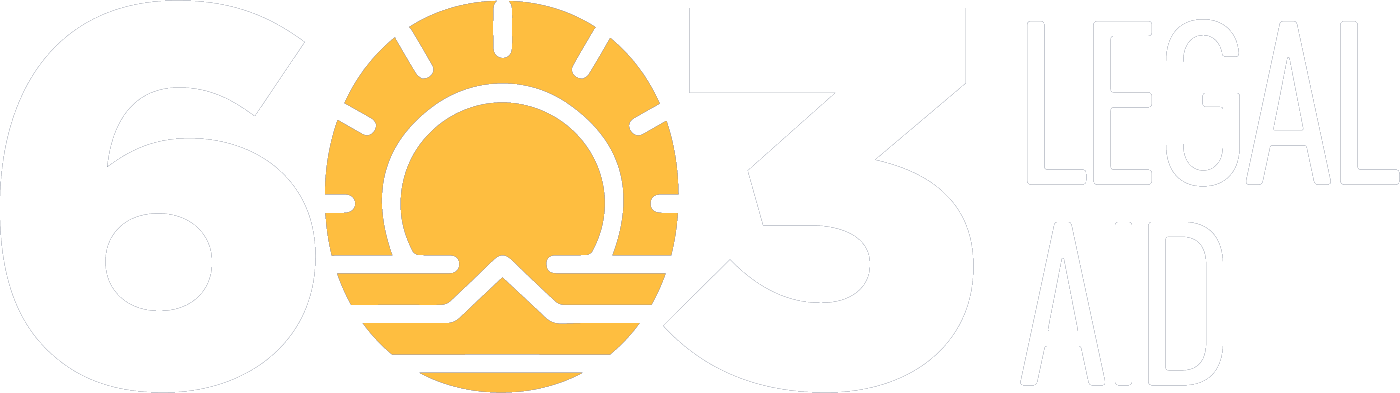How to Use Your Phone to Create a PDF
When attaching a document, please attach it as a combined PDF rather than separate documents or as a JPEGs.
On an iPhone:
Go into the Notes app
Create a new note by clicking the bottom right icon
Once a new note has been created, click the icon of a paperclip above the keyboard
Next, select “scan documents”
You can then take photos of each page of the document
Click “save” in the bottom right corner to finish creating the pdf
Now, you can change the name of the pdf by selecting the header at the top of the document
Lastly, you can send the new PDF by selecting the three-dot icon in the top right corner, then selecting “send a copy”, and finally by selecting the email icon.
On an Android:
Go into the Google Drive app
Select the plus icon at the bottom right corner
Select “scan”
To add more pages, you select the plus icon at the bottom left
To finish creating the document you select “save” at the bottom right
You can then give the document a name and save it to your My Drive folder
Lastly, you can share the new PDF by selecting the three dots next to the pdf name in your My Drive, which will bring up different options to share the document, such as by email